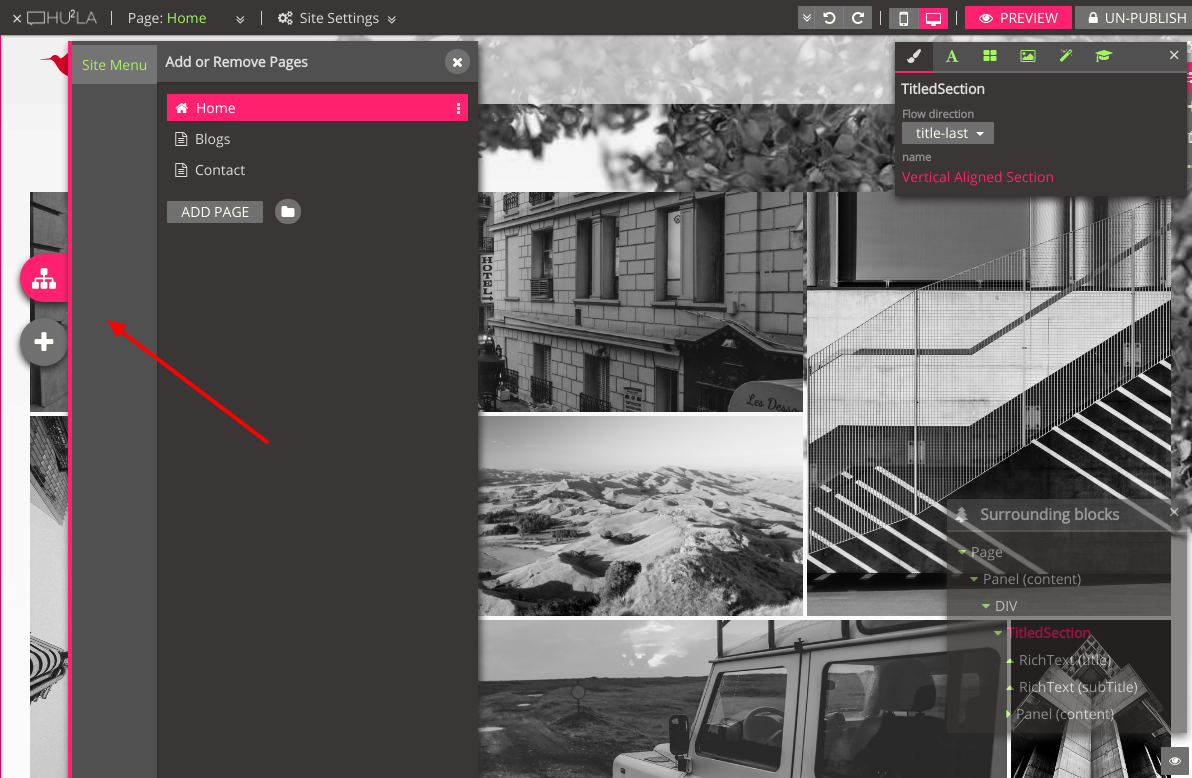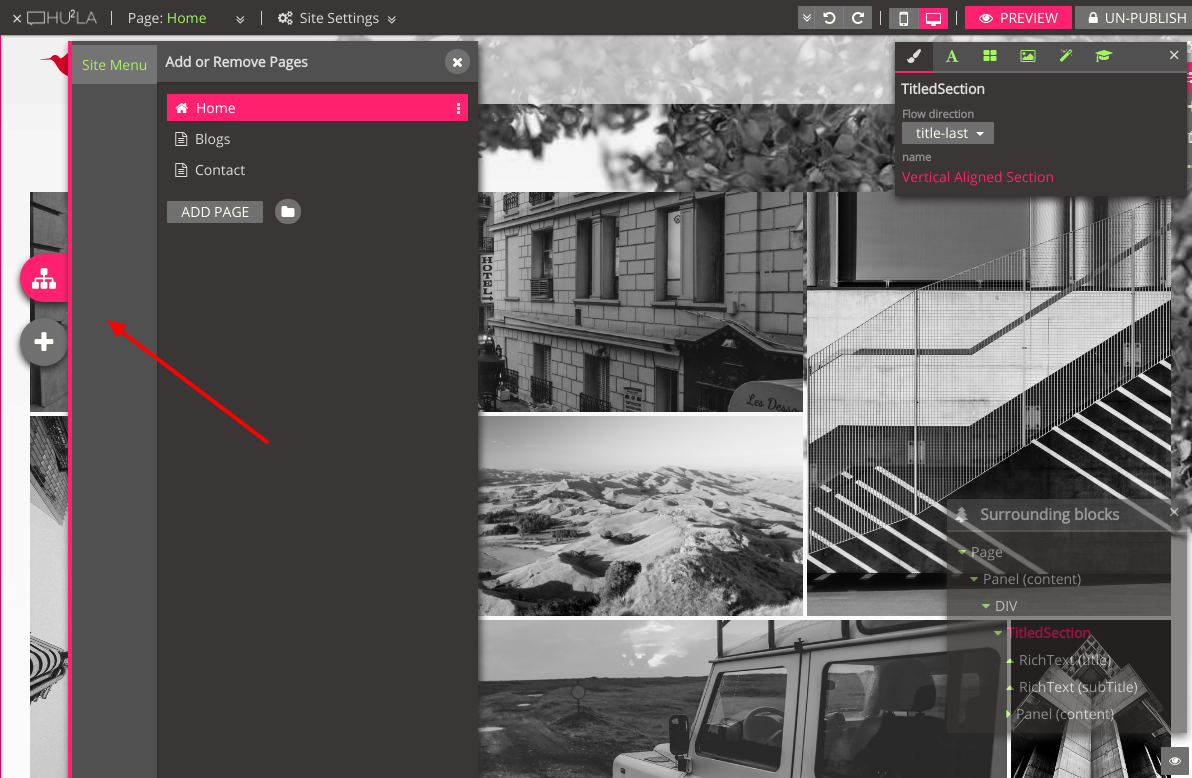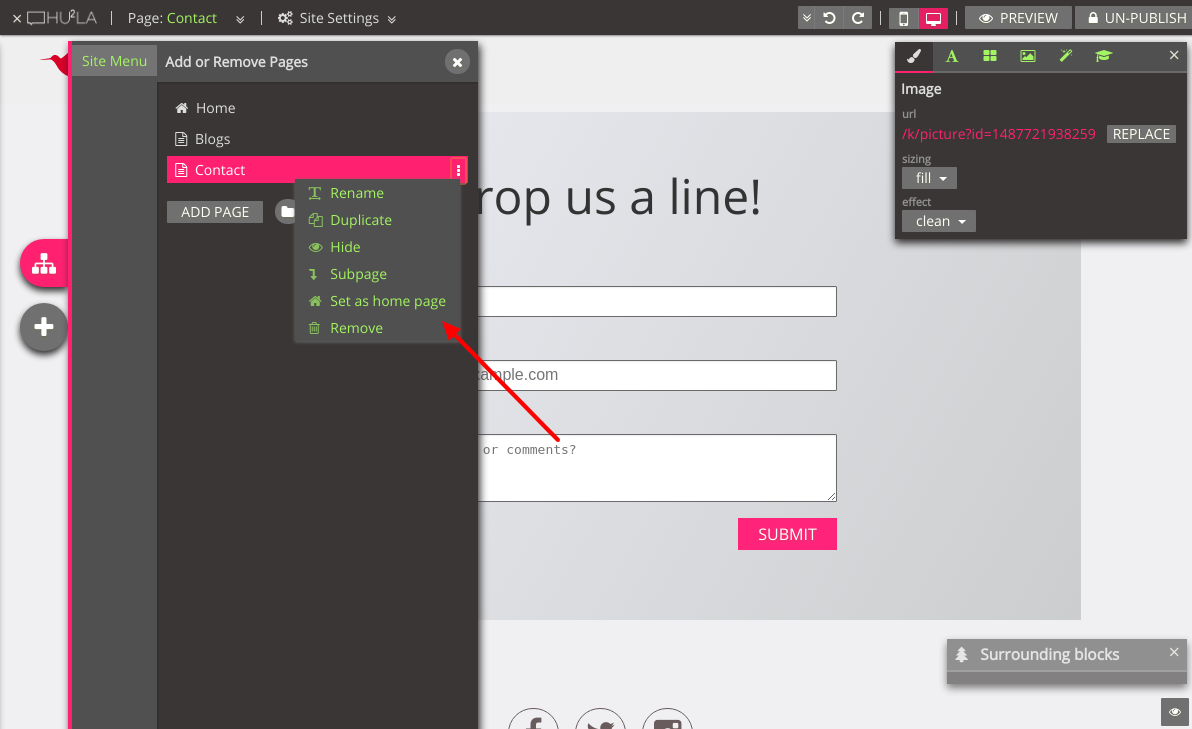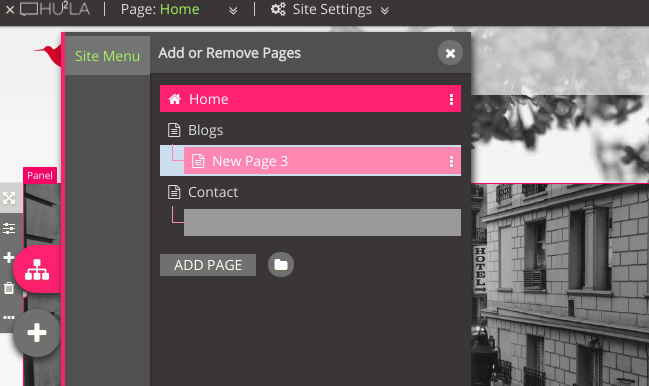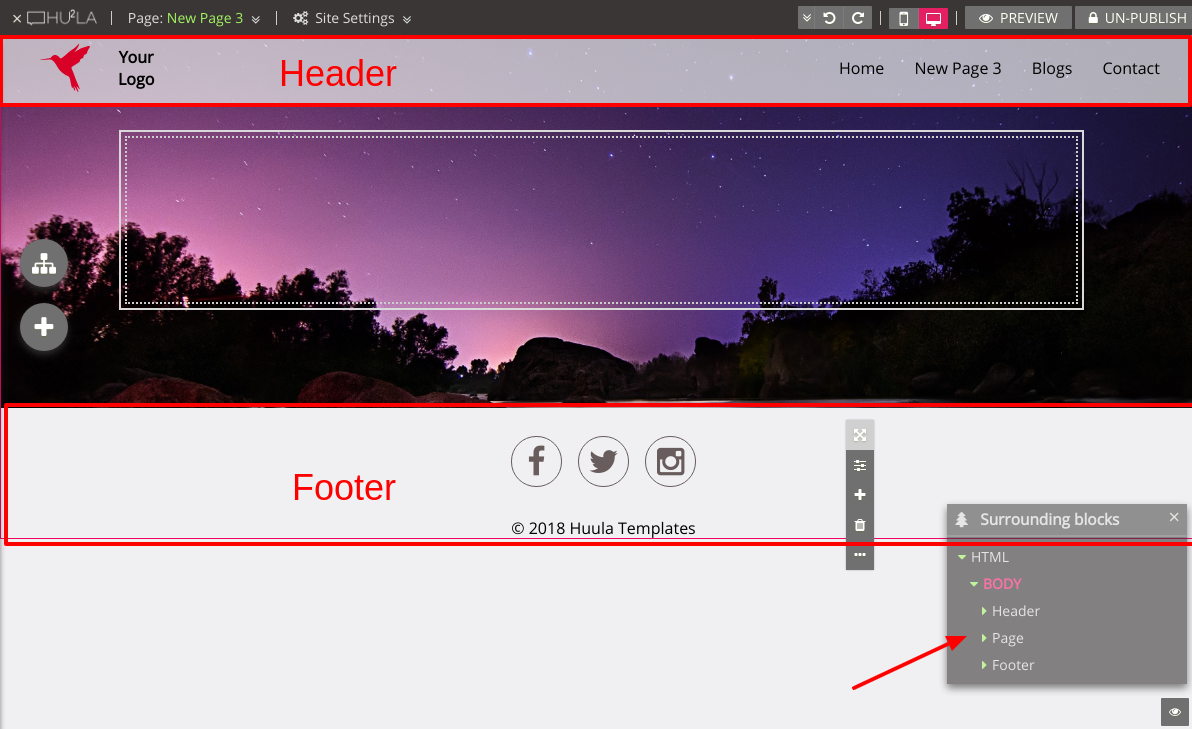Multiple page site allows larger site to better organize info.
1
Open the page manager on the left side menu. You can see existing pages listed there. To add a new page, click on the
Add Page button. You can also click on the folder icon to add a folder. Different from page, folder can only be used to contain other pages.
2
The pages of your site is listed in the page manager. You can use the dropdown menu on the right side of each page to manage each page.
3
You can drag pages to re-order them or move them into sub-pages of some page or folder.
4
For elements that appears on every page, e.g. site menu, site footer, you can put them into the Header/Footer section of the page.
5
Optional. To rename a page, just double click on the page name.